Using filters
The Filters page contains a list of existing filters, with the latest filters appearing at the top.
Each row on the Filters page denotes a filter that has been applied. For more information about modifying filters, read Creating filters. For the example of the Filters list, see Figure 1.
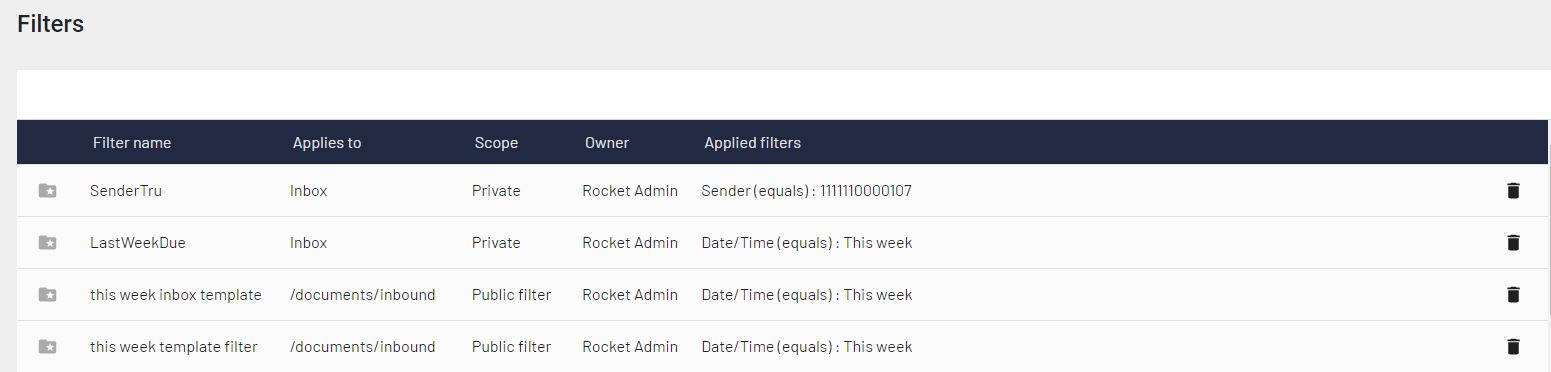
To apply a filter to the Documents table, click the filter.
To share a filter, click the Share filter icon. Copy the link from the alert box at the top of the page. The link contains information about filters that are set. If you open this link on a new tab in the browser, the Documents table displays a list of documents that are available for the filter.
You can also search for specific filters.