Introduction to Users
The Users page displays a list of user accounts available for your user privileges. Everyone who needs to access and use the EDX application must be added as a user.
You must have the View permission for the Users parameter to see the Users page. For more information about permissions and parameters, see Role management.
Overview
- First name
- Last name
- Display name
- Role
- Group
- Time zone
- Active
- Last login time
The Last login time column displays the date and time of a user's latest login activity.
For the illustration of the Users table, see Figure 1 .
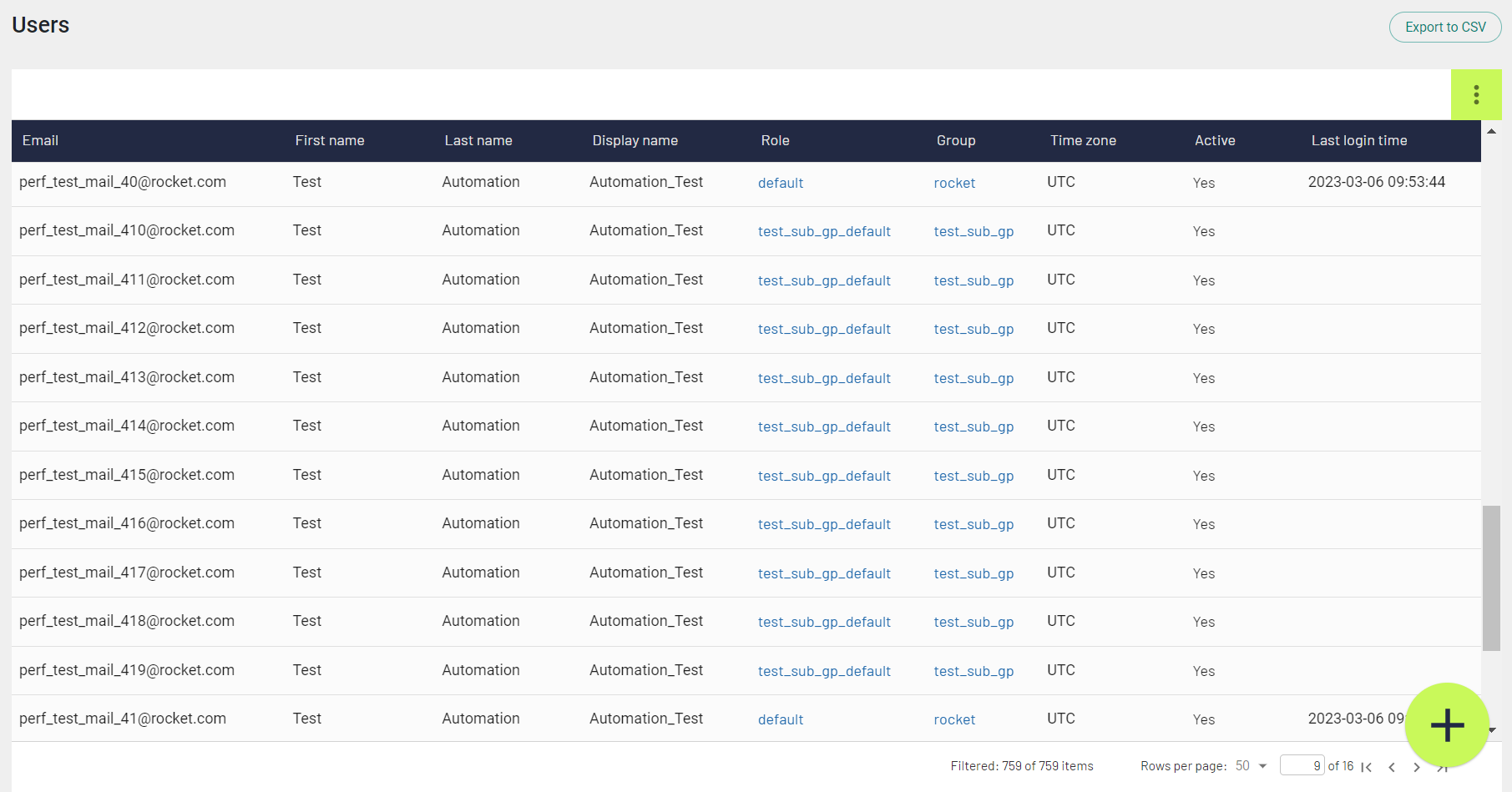
Features
The Users table is customizable. You can sort column values (ascending and descending), drag columns around the table, and show or hide columns.
To show or hide columns, click the vertical ellipsis button, then click Show columns, and select or clear necessary checkboxes.
To show all the columns, click Show all. To restore the table to the default selection, click Restore default.
You can filter all the columns of the Users table except the Time Zone, Active, and Last login time columns. When you apply a filter, the column name and the filter value appear on the Users table's header.
Click the Delete button on a filter to remove a filter from the list. Click the Clear filters button to clear all filters.
To view information about a single user, click a line with the user name. Information about the user opens in the User details dialog. You can edit the user details if you have the Modify permission for the Users parameter.
If you have the View permission for the Groups and Roles parameters, you can view the details of user groups and roles.
To view information about a user's group, click on the group name. Information about the group opens in the Group info dialog.
To view information about a user's role, click on the role name. Information about the role opens in the Role management dialog.